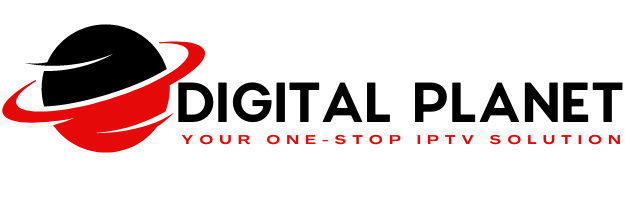How can we help you?
Find the most frequently asked questions here.
How can we help you?
Find the most frequently asked questions here.
First, you need to ensure that activation details are correct.
Then it would help if you made sure that the internet connection is working.
Make sure that other devices connected to the network, such as your laptop, are not overloading and consuming bandwidth.
Ensure having a download speed of at least 12Mbps and an upload speed of 5Mbps.
Reboot the device, wait for 30 seconds and turn it on.
Kindly make sure you have connected the device to the router via Ethernet cable instead of Wi-Fi.
If there is an issue with the connection, you should double-check it on another device.
Check if the device has the latest firmware updates and if the app has the latest software updates.
Double-check the download speed on your computer.
Check if any bandwidth-consuming apps are running. If so, you need to quit them.
Connect with your ISP and see if there is an issue in your area.
Try to uninstall and re-install the app.
Then you need to check if you are having the issue with only one channel or all channels.
Try rebooting your device. You should wait for 30 seconds before turning it on.
Ensure connecting your device to the internet via an Ethernet cable.
High internet traffic or slow internet speeds is the main reason behind this. If someone in your house uses a broadband connection to download or upload something, this can happen. You need to disconnect all users from the broadband connection and try again.
On the other hand, you need to ensure that your device is connected to the internet via a direct LAN Ethernet connection. If you are on Wi-Fi, there is a high possibility for you to see buffering. If this is not possible, you should move the device closer to the router.
If you are on Kodi, you should clear your cache. Or else, you can even re-install Kodi.
This happens due to an issue with settings.
You need to go to settings on the device or app. Then you need to select Native as Decoder. You can do a restart, and you will see videos with sounds.
We cannot confirm if it is due to an issue in the channel or an issue in your internet speed. You can double-check your internet connection and wait.
If the M3U link isn’t working, you can check it on your PC with VLC. If you can see that it is working on the PC, there’s something wrong on your end. When entering the M3U link, you need to ensure that you don’t keep a space. You can contact us for troubleshooting assistance.
You need to check if your account is being used on another device. You can use the account only on one device at the same time.
Otherwise, your account might get banned due to our automated security policies.
We will only restore accounts two times after banning. If that happens over and over again, you need to contact us.
Firstly, you should check if you have entered the correct MAC address.
Secondly, you should ensure that there is recommended internet speed.
Thirdly, you need to get the device wired to the router.
You need to ensure that the device’s specs are powerful enough for streaming.
If you use an STB emulator, you should set it up accordingly.
Wipe the cache in your STB emulator.
If you are using a MAG BOX, you should restart it.